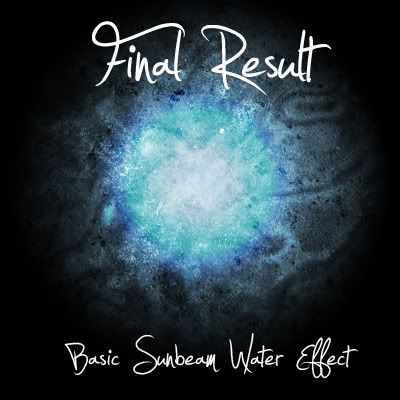
Step 1: First, make a new document by going to File > New. For this tutorial i will be using 400 x 400 pixels.
Step 2: Using the gradient tool (G) ; Select Radial Gradient and set your foreground colour to a blue colour. I am using the colour #86aacf. Also set the background colour to black (#000000)
Step 3: Create a gradient in the center of the canvas by starting in the middle and dragging out to the Edge. You should get something like this.
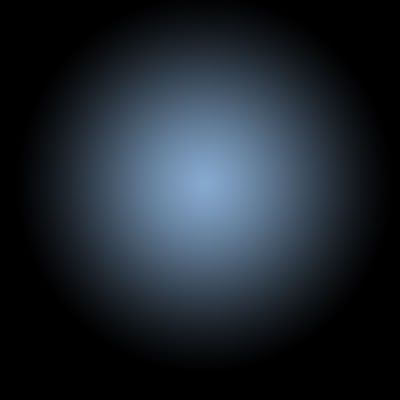
Step 4: Duplicate this layer by right clicking the layer and selecting 'Duplicate layer' or pressing Ctrl + J. Set the new duplicated layers blending mode to 'Colour dodge'. Set the opacity of this layer to 70%. you should now have something like this.
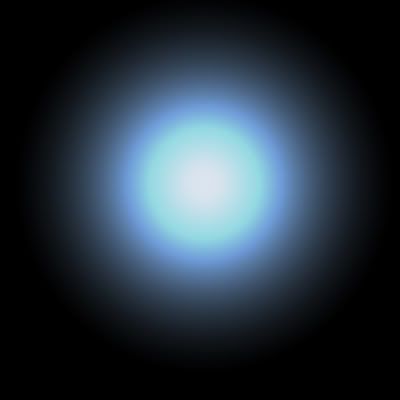
Step 5: Create a new layer and set your colours back to black and white by pressing D on the keyboard. Now go to Filters > render > clouds. You should now have something like this.

Step 6: Now goto Filters > Sketch > Chrome. Set the 'detail' to 6 and the 'smoothness' to 8. Click OK. You should now have something like the following.

Step 7: Set this layers blending mode to overlay. You should get something similar to this result.

Step 8: Find a texture that resembles sand or whatever you want as the surface under the water. For this tutorial i will be using THIS texture.
Step 9: Drag the texture onto the canvas an make sure it is the top layer. Now press Ctrl + shift + U to desaturate this layer. Set this layers blending mode to 'Overlay' or 'Soft Light'. They both give similar effects however, 'Overlay' Gives it more contrast. You should now have something like this.
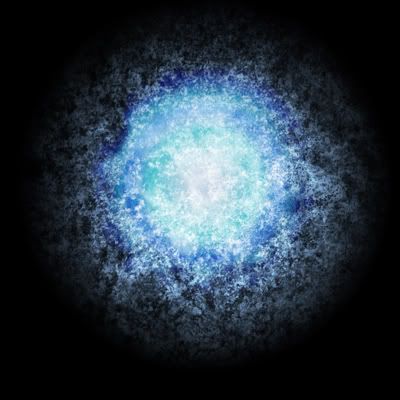
This is just one way to create a basic shining water effects. I hopw this tutorial helped you in one way or another. There will be more to come soon.
DO NOT PUBLISH THIS TUTORIAL ANYWHERE ELSE WITHOUT MY PERMISSION!

This work is licensed under a Creative Commons Attribution-Noncommercial-No Derivative Works 2.0 UK: England & Wales License.


0 comments:
Post a Comment